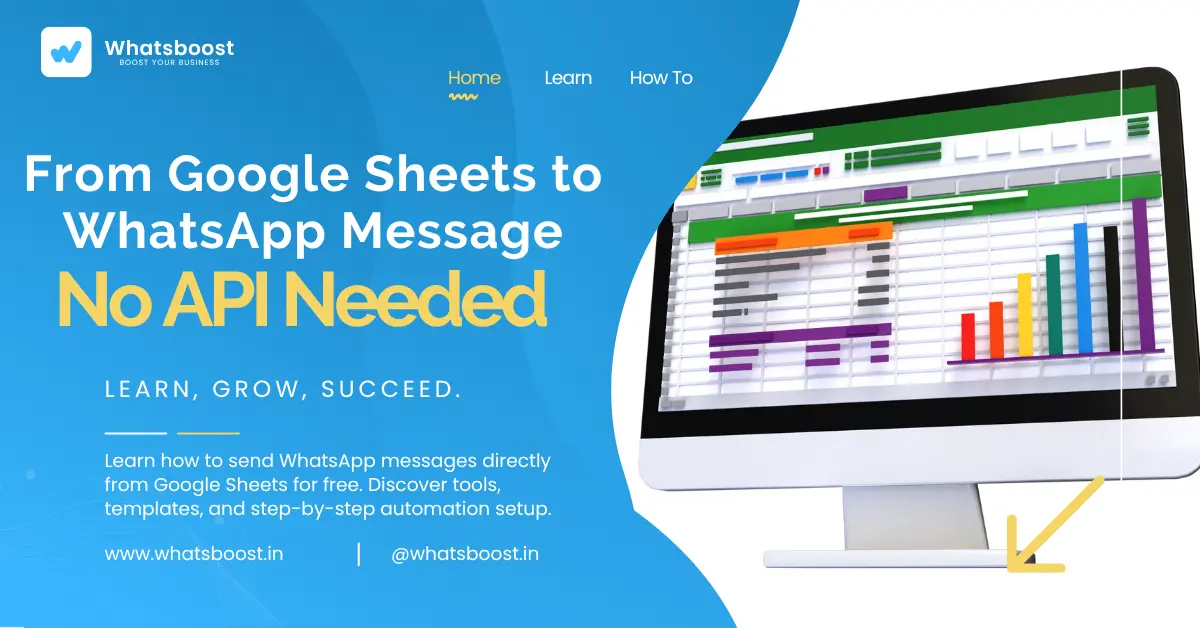
From Google Sheets to WhatsApp Message Automation: Free Tools & Templates
Learn how to send WhatsApp messages directly from Google Sheets for free. Discover tools, templates, and step-by-step automation setup with WhatsBoost for seamless WhatsApp + Google Sheet integration.
From Google Sheets to WhatsApp Message Automation: Free Tools & Templates
In 2025, automation isn’t optional — it’s essential. Businesses today rely heavily on real-time communication, and WhatsApp remains the most powerful medium for direct engagement. But manually sending messages to leads or customers can waste hours every day.
What if you could send WhatsApp messages directly from Google Sheets — automatically, without code or costly APIs?
In this blog, we’ll show you how to automate WhatsApp messages from Google Sheets using free tools and ready-to-use templates, and how to scale that automation effortlessly using WhatsBoost.in — one of the fastest-growing WhatsApp automation platforms.
We’ll also explain real-world use cases, the benefits of Google Sheet to WhatsApp automation, and FAQs around setup and compliance.
Why Businesses Are Automating WhatsApp Messages from Google Sheets
Google Sheets is already a central workspace for storing leads, customer data, and order details. When combined with WhatsApp automation, it becomes a communication powerhouse.
Imagine this:
-
New leads are added to your Google Sheet from a form or ad.
-
WhatsApp messages are automatically sent to welcome them.
-
Follow-ups, payment reminders, and updates are triggered automatically — all based on data from your sheet.
This simple automation can increase engagement, reduce response delays, and skyrocket conversion rates.
According to WhatsApp Business usage reports, automated messages improve open rates by over 70%, and response time decreases by 60% when businesses integrate with CRMs or Google Sheets.
What Is Google Sheet to WhatsApp Message Automation?
Google Sheet to WhatsApp automation is the process of connecting your Google Sheet with a WhatsApp automation tool or API so that new entries or data updates can automatically trigger WhatsApp messages.
This setup allows you to:
-
Send messages instantly from a spreadsheet.
-
Update contact status after sending messages.
-
Personalize messages using name, product, or order data from specific columns.
-
Automate follow-ups and reminders.
With WhatsBoost, this integration becomes no-code, reliable, and highly scalable — perfect for small businesses, agencies, and enterprises alike.
Benefits of Google Sheet + WhatsApp Integration
1. Save Time and Reduce Manual Work
Instead of manually copying numbers and messages, automation handles it in seconds. WhatsBoost’s direct integration eliminates repetitive tasks.
2. Personalized Customer Communication
Each row in your sheet can contain customer-specific data such as names, order numbers, or payment links — WhatsBoost can merge that data into personalized WhatsApp templates.
3. Automated Follow-Ups and Reminders
Set follow-ups like “Payment Pending” or “Feedback Request” automatically using conditions from your sheet.
4. Error-Free Messaging
No more typos, missed numbers, or incorrect details. Automated messaging ensures accuracy every time.
5. Scalable for Teams and Agencies
WhatsBoost supports multiple device connections in a single dashboard, allowing you to automate messages for multiple clients or teams at once.
How to Send WhatsApp Messages from Google Sheets (Step-by-Step)
Let’s break down the setup for WhatsApp Google Sheet automation using free and paid tools.
Step 1: Prepare Your Google Sheet
Create a sheet with columns like:
-
Name
-
Phone Number
-
Message
-
Status
Ensure phone numbers include the country code (e.g., +91 for India).
Step 2: Choose a WhatsApp Automation Tool
There are multiple ways to connect Google Sheets with WhatsApp, including:
-
Apps Script (Free) — Basic automation via custom script.
-
Make (formerly Integromat) — Visual no-code workflows.
-
Zapier / Pabbly Connect — Trigger-based automation.
-
WhatsBoost Integration — Full-fledged WhatsApp automation with personalization, follow-ups, and broadcast management.
For long-term automation with advanced triggers, WhatsBoost.in is ideal.
Step 3: Connect Google Sheets to WhatsBoost
With WhatsBoost, you can:
-
Sync Google Sheet rows to your WhatsBoost dashboard.
-
Send WhatsApp messages automatically when new data is added.
-
Update message status (“Sent”, “Delivered”, “Replied”) back to your sheet.
This integration works seamlessly through webhooks or direct connectors available in tools like Pabbly or Make.com.
Step 4: Design Your WhatsApp Message Template
Use message templates such as:
Hi {{name}}, thank you for your interest in {{product}}. Click here to learn more: {{link}}.
Templates can include personalized fields fetched directly from Google Sheets columns.
Step 5: Automate the Workflow
Once setup is complete:
-
Each new row triggers a WhatsApp message automatically.
-
WhatsBoost records delivery, read, and response status.
-
You can also schedule follow-ups or reminders.
Free Tools & Templates for WhatsApp Automation via Google Sheets
Here are a few free resources you can use:
| Tool / Template | Purpose | Free / Paid |
|---|---|---|
| Google Apps Script | Basic automation using JavaScript | Free |
| Pabbly Connect | Visual automation builder | Free tier available |
| Make.com (Integromat) | Connects Google Sheets & WhatsApp | Free for 1,000 ops/month |
| WhatsBoost Google Sheet Template | Pre-built automation template | Free download on WhatsBoost.in |
You can use the WhatsBoost Google Sheet Template to get started quickly. It includes columns for name, message, link, and automation triggers.
Real-World Use Cases of WhatsApp Google Sheet Automation
1. Lead Follow-Ups
Capture leads from ads or landing pages into Google Sheets, and WhatsBoost sends instant follow-ups.
2. Order Confirmation and Tracking
E-commerce stores can automate order confirmation and shipment notifications directly from Sheets.
3. Payment Reminders
Send personalized payment reminders based on due dates or order status columns in the Sheet.
4. Webinar or Event Notifications
Auto-notify registered participants, send links, and post-event feedback requests.
5. Customer Support Updates
Trigger instant support or ticket updates to customers as the status changes in Google Sheets.
Advanced Automations You Can Do with WhatsBoost
While Google Apps Script or free tools work for simple automation, WhatsBoost allows you to scale it with:
-
Conditional Workflows: Send different messages based on customer type or lead stage.
-
CRM Integration: Merge Google Sheets data into WhatsBoost CRM automatically.
-
Randomized Delivery: Vary message timing to appear natural.
-
Multi-Device Management: Connect multiple WhatsApp devices in a single dashboard.
-
Webhook Automation: Connect with 7,000+ apps including Shopify, Pabbly, and FlexiFunnels.
Explore all features at WhatsBoost.in.
Best Practices for WhatsApp Automation with Google Sheets
-
Always Collect Consent: Send messages only to opted-in contacts to comply with WhatsApp policies.
-
Personalize Every Message: Use variables like name, product, or date from the sheet.
-
Test Before Sending: Check message formatting and column mapping.
-
Monitor Deliverability: Use WhatsBoost’s analytics to track delivery and open rates.
-
Automate Follow-Ups: Add time delays or multi-step sequences for nurturing leads.
FAQs: WhatsApp Google Sheet Automations
Q1. Can I send messages from Google Sheets without using an API?
Yes, using tools like WhatsBoost, Pabbly, or Apps Script, you can send messages from Sheets without needing the official API.
Q2. Is it free to automate WhatsApp messages from Google Sheets?
You can start with free tools like Google Apps Script, but for advanced workflows (broadcasts, triggers, analytics), WhatsBoost offers a better solution.
Q3. Can I personalize messages for each contact?
Absolutely! WhatsBoost automatically pulls data from your Sheet columns (name, product, date, etc.) and customizes each message.
Q4. What are the limitations of free automation tools?
Free tools lack analytics, message tracking, and scalability. WhatsBoost provides all of these with team-level access and device management.
Q5. Does WhatsBoost support Google Sheet integration?
Yes, WhatsBoost directly integrates with Google Sheets, allowing you to trigger, schedule, and track WhatsApp messages automatically.
FAQs: WhatsBoost Features
Q1. What makes WhatsBoost different from other WhatsApp automation tools?
WhatsBoost combines multiple device support, randomized delivery, CRM integration, and Google Sheet automation in one platform.
Q2. Can I use WhatsBoost with Zapier or Make.com?
Yes. WhatsBoost integrates with over 7,000+ apps via Zapier, Pabbly, and Make.com for advanced workflow automation.
Q3. Can WhatsBoost send automated WhatsApp messages to groups?
Yes. You can automate group messages, follow-ups, and nurturing workflows using WhatsBoost’s group automation feature.
Q4. Does WhatsBoost support Shopify or FlexiFunnels?
Yes, you can connect WhatsBoost with Shopify for order and cart updates or FlexiFunnels for lead nurturing via webhook integration.
Q5. Is coding required to set up automations?
No. WhatsBoost provides a visual dashboard for no-code setup and drag-and-drop workflow creation.
Conclusion
Automating WhatsApp messages directly from Google Sheets transforms how you engage with leads, customers, and clients. Whether you’re sending order updates, follow-ups, or promotions, automation saves time and boosts productivity.
With WhatsBoost.in, you can take Google Sheet-based automation to the next level — integrating workflows, CRMs, follow-ups, and broadcast campaigns — all from one unified dashboard.
Start your Google Sheet to WhatsApp automation journey today with WhatsBoost’s free templates and experience smarter, faster customer communication.
