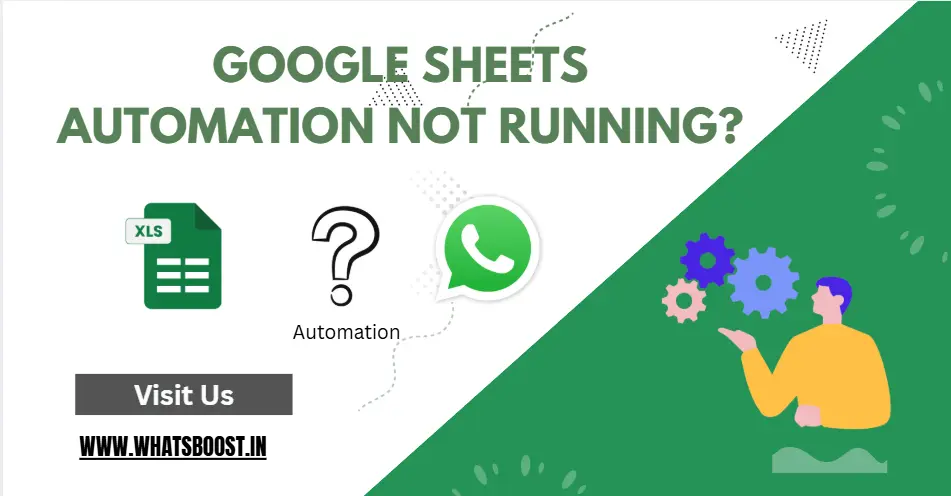
Google Sheets Automation Not Running? Diagnose, Fix, and Optimize with WhatsBoost
When Google Sheets automations stall, productivity can take a big hit. This guide breaks down the most common issues, expert troubleshooting steps, and smarter ways WhatsBoost helps keep your workflows running smoothly—no coding headaches, just reliable results.
Why Google Sheets Automation Matters
Automating customer communications, appointment reminders, or order updates from Google Sheets can be a game-changer—especially for teams looking to streamline manual messaging. But when these automations halt unexpectedly, frustration and missed opportunities quickly follow.
Common Reasons Google Sheets Automation Fails
1. Integration and Permission Glitches
Automation relies on a stable connection. If integration permissions between Google Sheets and WhatsBoost are interrupted (such as expired tokens, revoked access, or changes to Google account ownership), triggers may silently fail.
Solution:
Regularly validate and renew permissions. Reconnect Google Sheets in WhatsBoost’s dashboard if your trigger events stall.
2. Errors with Sheet Structure or Data
Automations need consistency. If your sheet structure changes—columns renamed, headers deleted, or key fields missing—logic breaks down.
Solution:
Keep template columns fixed. Use clear, static headers. Avoid excessive use of formulas in key cells monitored by automations.
3. Formula and Row Insertion Limitations
Automations often miss changes in cells containing formulas instead of static values, or when new rows are added rapidly (e.g., from Google Forms). Sometimes, Google’s internal update delays can lead to lags or skipped triggers.
Solution:
Whenever possible, log critical automation data as static values. If batch-importing rows, allow time for sync.
4. Conditions or Filters Not Met
If automations rely on multiple conditions and even one isn’t met (such as an empty required cell), they won’t run.
Solution:
Double-check trigger logic and ensure no blank, misformatted, or incorrectly referenced cells. Use curly-brace column references (e.g., {Phone}) in automation setup for maximum accuracy.
5. Ownership and Collaboration Issues
Only the owner of a Google Sheet can usually trigger automations. Changes by editors or collaborators sometimes don’t fire triggers, especially across integrated platforms.
Solution:
Confirm you are the primary owner of the connected sheet when setting up automation through WhatsBoost.
6. Credit or Usage Limits
If you run out of WhatsBoost plan credits or hit Google’s hourly limits, automation will pause until the allowance resets.
Solution:
Monitor your WhatsBoost usage dashboard and Google limits. Set up alerts to avoid surprise disruptions.
Practical Troubleshooting Checklist
-
Test integration endpoints and tokens regularly
-
Review and fix any broken, moved, or renamed headers
-
Avoid formulas in trigger-critical cells
-
Confirm that all condition fields for automation are always populated
-
Double-check account ownership on the connected Google Sheet
-
Reopen automation setup after major row deletions or bulk uploads
-
Track message credit and quota usage through your WhatsBoost account
How WhatsBoost Reduces Automation Downtime
WhatsBoost is designed to catch and surface common Google Sheets automation errors fast—so you fix issues before they slow you down. With:
-
Clear Error Logging: Get notifications for reconnects, missing columns, or credit shortages.
-
Step-by-Step Integration Guides: Follow real-time prompts to resolve connection or permission hiccups.
-
Flexible Workflow Builder: Adapt triggers and logic visually, reducing sheet structure mismatches.
-
All-in-One Dashboard: Track automation status, coverage, and analytics in a single place.
Unlike traditional integrations, WhatsBoost is API-optional and built for reliable performance even as your team or workflows evolve.
Frequently Asked Questions
Q: My automation worked but now stopped suddenly—what should I check first?
Start with permissions, sheet structure changes, and whether there are empty trigger fields.
Q: Can formula-based cells trigger WhatsBoost automations?
No, static values are required for trigger reliability.
Q: New rows from Google Forms aren’t firing automations—why?
There may be a delay due to Google’s batch processing. Allow up to an hour, or manually review.
Q: If I delete rows, will automation stop?
Always re-open the integration window in WhatsBoost to refresh row tracking after deletions.
Conclusion
Google Sheets automation is meant to make your business more agile, not create bottlenecks. With WhatsBoost, troubleshooting is simplified, and best practices are built in, so your automations remain robust, proactive, and perfectly in sync with real-world business operations.
