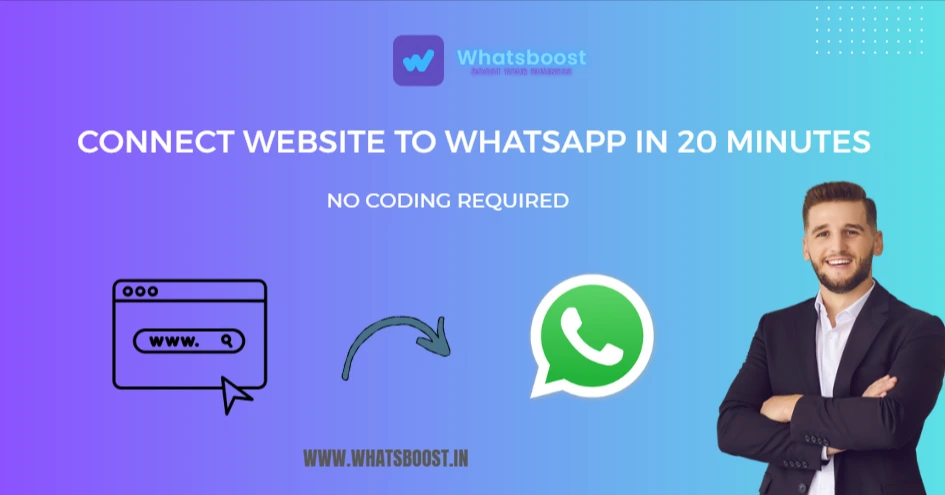
How to Connect Your Website to WhatsApp for Real-Time Customer Chats (No API, No Coding)
Learn how to add WhatsApp chat to your website without coding or API. Our step-by-step guide shows how to set up real-time customer conversations in 20 minutes.
Are potential customers visiting your website only to disappear without converting? You're not alone. Most businesses struggle with silent websites where contact forms go unanswered and opportunities vanish. Research shows that 82% of consumers expect immediate responses to sales inquiries, yet traditional contact forms create frustrating delays that cost you conversions.
The solution is simpler than you think: connect your website directly to WhatsApp—the platform your customers already use and trust. With WhatsBoost, you can set up real-time chat in under 20 minutes, without any coding knowledge or complex API integration. This guide will walk you through the exact steps to transform your website from a digital brochure into a conversion machine.
Why WhatsApp Chat Delivers Better Results Than Contact Forms
Contact forms represent yesterday's internet—slow, impersonal, and forgettable. Visitors must fill out multiple fields, then wait hours or days for a response. By then, they've often moved on to competitors who responded faster.
WhatsApp integration changes everything:
One-click conversations instead of lengthy form filling
Familiar platform that customers already check dozens of times daily
Continuous dialogue that builds relationships over time
Rich media support for images, documents, and voice messages
Mobile-first experience that works perfectly on any device
Businesses that switch to WhatsApp chat typically see 30-40% higher conversion rates because they're meeting customers where they already are—in their messaging apps.
WhatsBoost vs. Generic Chat Widgets: What's the Difference?
Standard chat plugins create temporary conversations that disappear when visitors close their browser. They often feel corporate and impersonal, requiring email signups or trapping users in unfamiliar interfaces.
WhatsBoost connects directly to WhatsApp Business, where conversations continue naturally across days and devices. Your team can respond from anywhere using their phones, and the experience feels personal rather than transactional.
Most importantly, WhatsBoost requires no official WhatsApp Business API—which typically demands technical expertise, approval processes, and monthly fees. You simply use your existing WhatsApp Business number with our intuitive platform.
Your 7-Step Setup Guide to Website WhatsApp Integration
Step 1: Prepare Your WhatsApp Business Account
If you haven't already, download WhatsApp Business (free) from your app store and verify your business number. Complete your business profile with your company description, operating hours, and location. This professional presence builds trust and takes about 10 minutes to set up.
Step 2: Connect to WhatsBoost
Visit WhatsBoost.com and create your account using your email. Once inside the dashboard, connect your WhatsApp Business number by scanning the QR code—exactly like logging into WhatsApp Web. The system will sync your contacts and conversation history seamlessly.
Step 3: Create and Customize Your Chat Widget
Navigate to "Website Integration" and click "Create Widget." Choose between a floating button (recommended as it stays visible while scrolling) or fixed placement. Customize the colors to match your brand and set a strategic pre-filled message.
Instead of generic "Hello," use context-aware messages like:
"Hi! I'm on your pricing page and have a question"
"Hello! I'd like to schedule a consultation"
"Hi there! I need help choosing the right service"
This immediately tells your team where the inquiry originated and what sparked the customer's interest.
Step 4: Install the Widget on Your Website
WhatsBoost generates a simple code snippet. You don't need to understand it—just place it correctly:
WordPress users: Install the "Insert Headers and Footers" plugin and paste the code in the footer section
Shopify stores: Go to Online Store → Themes → Edit Code, find theme.liquid, and paste before the
</body>tagWix/Weebly sites: Add an "Embed Code" element and position your chat button
Custom websites: Paste the code in your footer template or share with your developer
The installation takes 5 minutes regardless of your platform.
Step 5: Set Up Multi-Agent Routing (Optional but Recommended)
If multiple team members handle customer inquiries, configure smart routing rules:
Route by page type: Pricing page inquiries go to sales; support pages go to customer service
Route by schedule: Morning inquiries to one agent, evening to another based on availability
Route by workload: Distribute chats evenly to prevent agent overwhelm
Route by language: Direct regional language page visitors to appropriate team members
Set these rules once, and the system handles distribution automatically.
Step 6: Configure Smart Automated Greetings
Program instant responses for different scenarios to ensure visitors never feel ignored:
Business hours greeting: "Thanks for reaching out! Our team typically responds within 10 minutes. How can we help you today?"
After-hours message: "Hello! We're currently offline but will respond first thing tomorrow morning. Feel free to share your question now."
Weekend response: "Thanks for your message! We'll get back to you on Monday morning."
These automated touchpoints set clear expectations while capturing lead information.
Step 7: Test and Optimize Your Setup
Before going live, thoroughly test your integration:
Open your website on both mobile and desktop devices
Click the WhatsApp button from different pages
Verify it opens WhatsApp with your pre-filled message
Test the multi-agent routing if configured
Ask team members to confirm they receive assigned chats
Real Business Impact: Beyond Initial Setup
The true power emerges after implementation. A local home services company went from receiving 10 contact form submissions monthly (converting 1 customer) to 40 WhatsApp inquiries monthly (converting 14 customers). The difference came from immediate engagement and the ability to build trust through conversational follow-ups.
With WhatsBoost's analytics dashboard, you can track:
Which pages generate the most conversations
Peak engagement hours to optimize staffing
Average response times and customer satisfaction
Chat-to-customer conversion rates
This data helps you continuously refine your approach and allocate resources where they deliver maximum returns.
Frequently Asked Questions
What's the difference between WhatsApp Business and personal WhatsApp for website integration?
WhatsApp Business provides essential professional features like business profiles, catalogs, automated messages, and analytics. It keeps business communications separate and is specifically designed for customer engagement, making it the right choice for website integration.
Can visitors message me without saving my number to their contacts?
Absolutely. The click-to-chat feature opens WhatsApp directly without requiring visitors to save your contact first. This creates a frictionless experience that significantly increases engagement rates.
How do multiple team members handle incoming chats without confusion or overlap?
WhatsBoost automatically routes conversations based on your predefined rules (by page, schedule, workload, or language). Each chat is assigned to one agent, preventing duplicate responses and ensuring consistent customer experience.
Will this integration work if I have no technical skills or developer resources?
Yes—the process is specifically designed for business owners without technical backgrounds. The setup involves simple copy-paste steps that anyone can complete in under 20 minutes. No coding or special skills required.
From Passive Website to Conversion Machine
Your website shouldn't be a digital brochure that visitors glance at and forget. It should be the starting point of meaningful customer relationships. While contact forms create barriers and delays, WhatsApp integration delivers the instant, personal engagement that modern customers expect.
With WhatsBoost, you're not just adding a chat button—you're creating a seamless bridge between your website and the messaging platform where your customers are already active. The 20-minute setup delivers immediate returns through higher conversions, better customer satisfaction, and ongoing relationship building.
Ready to stop losing potential customers to slow response times? Start your WhatsBoost journey today and transform your website visitors into loyal customers through the power of real-time conversation.
