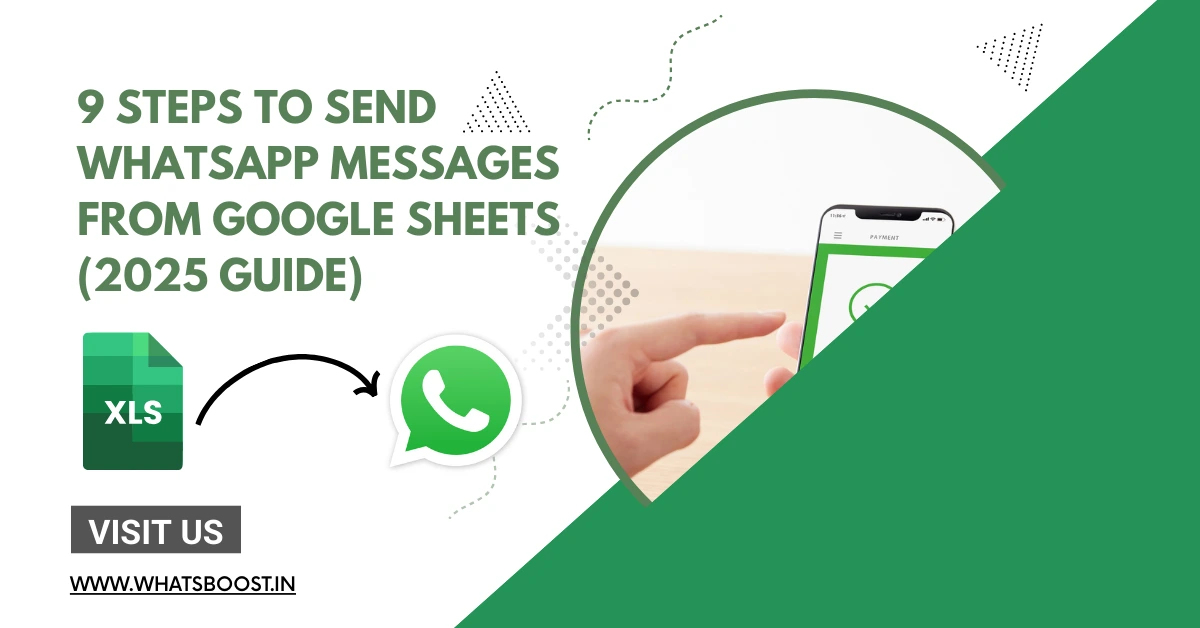
9 Steps to Send WhatsApp Messages From Google Sheets (2025 Guide)
Learn how to send WhatsApp messages directly from Google Sheets using Whatsboost. Step-by-step guide to automate workflows, save time, and boost customer engagement.
Introduction
In today’s fast-paced digital world, efficiency is everything. Businesses need quick, reliable ways to communicate with customers—especially when it comes to WhatsApp messages, the most widely used messaging tool with over 2.5 billion users worldwide.
Imagine being able to send WhatsApp messages directly from Google Sheets whenever a new row is added—automating reminders, customer onboarding, order confirmations, or updates without lifting a finger.
This is exactly what you can achieve with Whatsboost’s WhatsApp Google Sheets Integration. In this guide, we’ll walk you through 9 simple steps to automate WhatsApp messages from Google Sheets using Whatsboost + Zapier.
Benefits of Google Sheets Integration with WhatsApp
Before diving into the steps, let’s explore why this integration is a game-changer for businesses:
Save Time – Automate repetitive messaging tasks.
Increase Accuracy – No more manual copy-pasting.
Personalized Communication – Messages can be tailored with customer details from Google Sheets.
Boost Engagement – Instant WhatsApp notifications increase customer response rates.
Scalable Workflows – Whether you have 10 or 10,000 rows, automation keeps things seamless.
👉 Ready to scale your communication? Explore Whatsboost WhatsApp Automation.
WhatsApp Google Sheets Integration: How It Works with Whatsboost
Whatsboost acts as the bridge between your Google Sheets and WhatsApp. Whenever a new row is added in your spreadsheet—say, a new customer entry—Whatsboost processes the data and sends out personalized WhatsApp messages automatically.
For example:
Add a customer’s name and phone number → They instantly receive a welcome message.
Add subscription details → They get a renewal reminder.
Add order updates → They receive a shipping confirmation.
With Whatsboost’s automation features, you can transform a simple spreadsheet into a powerful communication hub.
Send WhatsApp Messages from Google Sheets via Zapier
To make this integration work, you’ll need three tools:
Google Sheets – Your data source (customer names, numbers, order details).
Whatsboost – Your WhatsApp messaging platform.
Zapier – The automation connector between Sheets and Whatsboost.
Now, let’s go step by step.
Step 1: Create a New Zap
Log into your Zapier account.
Click “+ Create Zap.”
This will start the automation workflow.
Step 2: Choose Event
Search for Google Sheets in Zapier.
Select the event: New Spreadsheet Row (Team Drive).
This ensures the workflow triggers whenever a new row is added.
Step 3: Choose Account
Connect your Google account to Zapier.
Allow permissions for Zapier to access your spreadsheets.
Step 4: Set Up Trigger Details
Select your Google Drive location.
Choose the Spreadsheet document (e.g., "Customer Details").
Pick the Worksheet where new rows will be added.
Step 5: Test the Trigger
Zapier will pull in a sample row from your spreadsheet.
This helps confirm that the connection is working.
Step 6: Configure Whatsboost Action
Search for Whatsboost in Zapier’s app list.
Under event, choose: Send WhatsApp Message.
This is where Whatsboost comes into play to deliver your automated WhatsApp messages.
Step 7: Select Your Whatsboost Account
Log into Whatsboost and generate an API key.
Connect your Whatsboost account with Zapier.
Step 8: Configure the Message Details
Here’s where personalization happens:
Receiver: Select the Google Sheets column with customer phone numbers.
Message Template: Choose from Whatsboost’s pre-approved templates.
Personalization: Map spreadsheet fields (like customer name, plan, or order ID) to the message placeholders.
Example:
“Hi [Name], your subscription for [Plan] is due on [Date]. Renew today to continue enjoying uninterrupted service.”
Step 9: Test & Publish
Test the setup by adding a dummy row in Google Sheets.
Check if the WhatsApp message is sent successfully via Whatsboost.
Once confirmed, publish the Zap.
From now on, every new row in your spreadsheet will automatically trigger a WhatsApp message.
Conclusion
The ability to send WhatsApp messages from Google Sheets using Whatsboost and Zapier is a massive productivity boost. Instead of spending hours manually messaging clients, you can:
Automate repetitive tasks.
Deliver personalized customer experiences.
Ensure timely communication at scale.
By embracing this integration, you’ll have more time to focus on growth, sales, and strategy, while Whatsboost handles the messaging.
👉 Want to try it today? Get started with Whatsboost.
FAQs: Send WhatsApp Messages From Google Sheets
1. How do I send WhatsApp messages from Google Sheets?
You can use Whatsboost + Zapier integration. Every new row in Google Sheets will automatically trigger a personalized WhatsApp message through Whatsboost.
2. Can I send bulk WhatsApp messages using Google Sheets?
Yes, Whatsboost allows you to send bulk WhatsApp messages directly from Google Sheets data, making it easy to communicate with large audiences.
3. Do I need coding skills to set this up?
No coding required! Zapier + Whatsboost makes it a simple no-code automation.
4. Can I customize my WhatsApp messages?
Absolutely. With Whatsboost’s templates, you can add dynamic placeholders like customer names, order IDs, and subscription details.
5. Is there a limit on the number of messages?
Whatsboost scales with your business. Whether you’re sending 100 or 10,000 messages, you’re covered.
FAQs About Whatsboost as a Business
1. What is Whatsboost?
Whatsboost is a WhatsApp marketing and automation platform that helps businesses send personalized messages, manage customer support, and run campaigns at scale.
2. What features does Whatsboost offer?
WhatsApp Bulk Messaging
WhatsApp Google Sheets Integration
Automated Reminders & Notifications
Chatbots & Customer Support
Analytics & Campaign Tracking
3. Is Whatsboost suitable for small businesses?
Yes. Whatsboost is built to serve startups, SMEs, and enterprises alike.
4. Can I try Whatsboost before buying?
Yes, Whatsboost offers free consultation and demos to help businesses get started.
👉 Learn more at Whatsboost.in.
