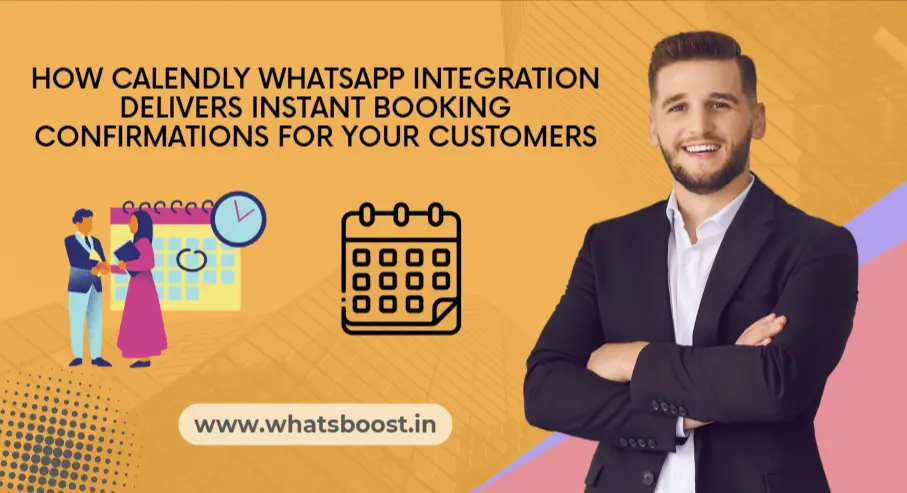
How Calendly WhatsApp Integration Delivers Instant Booking Confirmations for Your Customers
See how integrating Calendly and WhatsApp can send instant, personalized booking confirmations and reminders to your customers. Streamline your scheduling, boost engagement, and reduce no-shows with automated WhatsApp notifications.
In the era of hyper-personalized digital interactions, instant gratification is king—especially in customer communication. Today’s clients don’t want to sift through emails or wait for a callback after scheduling a meeting. They expect a fast, seamless confirmation right in their preferred messaging app. That’s why integrating Calendly with WhatsApp is becoming a game-changer for businesses focused on service, sales, education, and professional consulting.
This article walks you through exactly how this integration works, the benefits for both businesses and customers, and how you can set it up — all with a focus on sending instant booking confirmations and reminders through WhatsApp.
Why WhatsApp Booking Confirmations Instantly Impress Your Customers
WhatsApp’s open rate exceeds 95%, far outpacing email or SMS. Your messages are seen (and acted on) almost immediately.
Instant confirmation builds trust. When customers get a WhatsApp message seconds after booking, they feel valued and confident about your service.
Fewer no-shows and late arrivals. Timely WhatsApp reminders keep meetings top-of-mind and encourage commitment—even when customers are busy or on the go.
Opens a direct channel for support—customers can reply, ask questions, or reschedule straight from WhatsApp.
How the Calendly WhatsApp Integration Works
The Big Idea
When a customer books a slot with you via your Calendly link, an automated WhatsApp message is instantly sent to their mobile number. This message typically includes:
Appointment date and time
Client’s name for a personal touch
Event or meeting details
Direct joining link or location
Support contact or “Reply for help” call-to-action
Technical Overview
The connection between Calendly and WhatsApp is established using powerful automation platforms—such as Zapier, Pabbly Connect, WhatsBoost, QuickReply.ai, Interakt, and others. These tools allow you to customize messages, schedule reminders, and sync booking data across systems without writing a line of code.
Typical integration process:
Calendly trigger: “New Appointment Booked” or “Event Scheduled”.
Action: “Send WhatsApp Message” (to captured customer’s phone number).
Personalize: Pull in dynamic information—name, appointment time, meeting link.
Deliver: WhatsApp sends confirmation and any scheduled follow-ups.
Step-By-Step Guide to Setting Up Calendly and WhatsApp Integration
1. Prepare Your Tools
You’ll need a Calendly account (any paid plan offers robust integration support).
Have access to a WhatsApp number (can often be a standard or business account).
Choose an automation platform (like WhatsBoost, Zapier, QuickReply, or Pabbly Connect).
2. Connect Calendly as a Trigger
In your integration platform, select Calendly as the “trigger” app.
Choose trigger events—commonly “New Event Scheduled” or “Invitee Created”.
3. Set WhatsApp as the Action
Add WhatsApp (or WhatsApp by Automate Business) as the “action” app.
Map the message recipient to the phone number field collected by Calendly (be sure to set your event forms to collect this).
4. Personalize Your WhatsApp Message
Draft a confirmation template, such as:
“Hi {{Name}}, your demo with [YourBrand] is confirmed for {{Date}} at {{Time}}. Join here: {{MeetingLink}}. Reply ‘HELP’ for support.”
Enhance with branding—use your logo, business hours, or even automated chatbot flow for FAQs.
5. Enable Reminders, Reschedulings, and Follow-ups
Add WhatsApp reminders 24 hours and 1 hour before the event.
Send a follow-up for feedback or next steps after the meeting ends.
Notify customers instantly if you need to reschedule or cancel.
6. Test and Go Live
Book a test meeting in Calendly.
Check that the message lands instantly in WhatsApp.
Make adjustments for timing, formatting, and segmentation as needed.
Real-World Use Cases for Calendly WhatsApp Integration
1. Sales Teams & Consultants
Promptly confirming meetings and sharing agenda notes or joining credentials through WhatsApp can increase show rates and shorten sales cycles.
2. Healthcare & Appointment Booking
Send appointment confirmations, pre-visit instructions, and even last-minute alerts directly to patients, reducing costly no-shows.
3. Coaches, Tutors, and Educators
Confirm class enrollments, share session material, and remind students of upcoming sessions effortlessly via WhatsApp.
4. Events & Webinars
Send access links, “add to calendar” instructions, attendance reminders, and quick feedback forms for higher turnout and engagement.
Advanced Tips & Best Practices
Personalize at scale: The more relevant your WhatsApp message, the higher the engagement. Use event type (consultation, class, call-back) to segment.
Include rescheduling options: A WhatsApp link/button for “Change my time” reduces friction for last-minute conflicts.
Automate follow-ups: After a no-show, send a new link to book another slot. After a completed event, ask for a review or feedback.
Ensure data privacy and compliance: Always secure opt-in consent for WhatsApp communications and adhere to local and international data guidelines.
FAQs About Calendly WhatsApp Integration
Q: Will this work with all WhatsApp accounts?
A: Most integrations support both personal and business WhatsApp numbers. Tools like WhatsBoost and Pabbly enable API-free automation.
Q: Is coding required?
A: No—modern platforms offer visual, no-code workflows and pre-built templates.
Q: Can I send automated reminders, not just confirmations?
A: Yes—schedule any number of reminders, updates, and follow-ups to go out at intervals you set.
Q: What if the client wants to reschedule or ask questions?
A: WhatsApp replies open a real-time chat with your business, enabling instant customer support.
Q: Does this support group notifications?
A: Yes, you can notify a classroom or event group, not just individuals, for maximum flexibility.
Conclusion
Integrating Calendly with WhatsApp for instant booking confirmations is a must-have for any modern, customer-focused business. You’ll see higher attendance, happier clients, and significantly less time spent on manual admin. Customers are delighted when their confirmation appears the moment they finish booking, and support becomes easier when WhatsApp becomes your main notification channel.
If you’re ready to take the next step, try out an integration platform like WhatsBoost for seamless, scalable, and API-free WhatsApp notifications. Stand out by meeting your customers where they are—and turn every booking into the start of a personal, long-lasting conversation.
