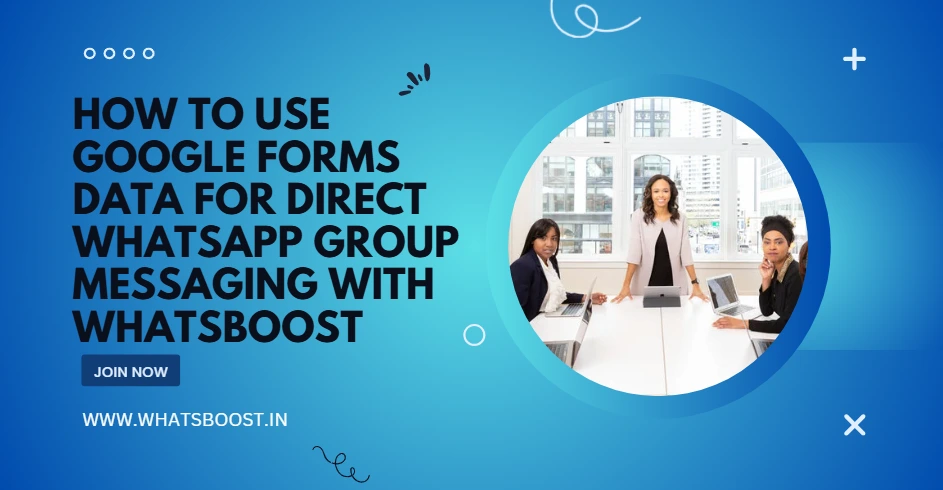
How to Use Google Forms Data for Direct WhatsApp Group Messaging with Whatsboost
Discover how to automate Google Forms responses into WhatsApp group messages using Whatsboost. Perfect for Indian tutors, coaches & SMEs.
When you collect information—whether it’s student registrations, event sign-ups, feedback, or customer surveys—you don’t want it sitting in a spreadsheet waiting for manual follow-up. What if you could instantly turn a new Google Form response into a WhatsApp group message, seamlessly and automatically? That’s exactly what Whatsboost enables.
Instead of manually exporting entries, creating lists, opening WhatsApp, and posting updates, you automate the entire flow: submission → WhatsApp group message. For Indian tutors, coaches, and service-business owners, that means more time teaching and less time managing data.
Here’s a detailed walkthrough of how you set this up, and how Whatsboost makes it simpler and more reliable.
Why Use Google Forms + WhatsApp Group Messaging?
-
Instant engagement: As soon as someone fills out your form, they receive an update or are added to a relevant WhatsApp group.
-
Better list building: Forms help gather names, phone numbers, batch details or interests; WhatsApp groups convert that interest into direct interaction.
-
Reduced manual tasks: No copying/pasting from Sheets to WhatsApp—automation handles the handoff.
-
Higher retention: Participants who get immediate acknowledgement or group access feel more valued and stay active.
For example, a tutor collects new student registrations via Google Forms. With automation, as soon as the form is submitted, the student is added to “Batch Aug 2025” WhatsApp group and receives a welcome message with class details. No delay, no manual overhead.
Whatsboost: The Ideal Tool for This Automation
Whatsboost is built for Indian SMBs, coaches, consultants and educators who want WhatsApp group operations to run automatically—without waiting for approvals, without complex API integrations.
Key benefits with Whatsboost:
-
No-API, No-Code Setup: You don’t need deep technical skills or lengthy approvals.
-
Forms Integration: Easily connect your Google Form (via Google Sheets or webhook) so each response triggers WhatsApp group messaging.
-
Automated Group Actions: Based on submission data you can decide which WhatsApp group the contact is added to, what message they get, and what follow-up happens.
-
Personalised Templates & Media: Send messages like “Hi {Name}, welcome to Batch {BatchName}. Your first class is on {Date}…” or attach PDFs, videos for orientation.
-
Scheduling and Follow-up: Not just initial messages—automate reminders, follow-ups, or polling messages for group members.
-
Dashboard & Analytics: See which form submissions converted into group entries, how active the group members are, and refine your flow.
Using Whatsboost, you convert raw form responses into active WhatsApp group conversations—automatically, reliably, and scale-friendly.
Step-by-Step Setup Using Google Forms + Whatsboost
Here’s how you can set this up in around 10-15 minutes:
1. Create Your Google Form
Design a form for your use-case. For example:
-
Name
-
Phone number (with country code)
-
Batch/Interest
-
Consent (“I agree to receive WhatsApp messages”)
2. Link the Form to a Google Sheet
In the form’s settings, ensure responses go to a Google Sheet. This sheet acts as your trigger source.
3. Configure Whatsboost Workflow
In Whatsboost:
-
Choose a trigger such as “New row added in Google Sheet”.
-
Map the sheet columns to variables like {Name}, {Phone}, {Batch}.
-
Define which WhatsApp group this person should join (based on batch or interest).
-
Set the message template: welcome message + group link + orientation doc perhaps.
-
Optionally, schedule follow-up messages (e.g., “Please share your first assignment here tomorrow”).
4. Automate Group Addition & Messaging
Whatsboost supports adding contacts to the WhatsApp group (or sending group invite link) based on the trigger. Then sends the template message.
You could also branch logic: if Batch = “Weekend”, then join Group A; if “Weekday”, join Group B.
5. Monitor & Optimise
Use Whatsboost’s dashboard to review: how many form responses triggered group messages; how many members joined; group activity levels. Refine your message templates or triggers for better engagement.
Use Case Examples for Indian Tutors & Coaches
-
New Student Onboarding: Use a registration form → automatically send WhatsApp group link + orientation video.
-
Workshop/Event Sign-Up: Form captures participant info → automatically add to event WhatsApp group and send preparatory instructions.
-
Feedback & Follow-Up: Form submission triggers group message with thank-you note + link to next session or feedback poll.
-
Product Launch Waitlist: Collect interest via form → when product is ready auto message a dedicated WhatsApp group with exclusive access.
Each scenario removes manual steps, improves speed, and enhances participant experience.
Best Practices & Tips
-
Keep the form short and friendly – fewer fields means higher submissions.
-
Ask for explicit WhatsApp consent – ensures compliance and trust.
-
Use clear WhatsApp message templates – mention group rules, next steps, or value right away.
-
Segment groups by relevance – avoid lumping everyone together; create batches/clusters to keep discussions focused.
-
Test the workflow first – submit dummy entries and ensure triggers and messages work as expected.
-
Monitor group activity – an automatic addition isn’t enough; initiate engagement (polls, intros) to keep group lively.
FAQs: Google Forms to WhatsApp Automation
Q: Do I need to know code or use APIs?
A: No. With Whatsboost you can set up the automation without writing code or dealing with WhatsApp Business API approvals.
Q: Can this work for large batches of registrations?
A: Yes. Once set up, the workflow handles thousands of form responses and adds them to groups automatically.
Q: Is it safe and compliant for WhatsApp?
A: Yes. Using verified tools and workflows ensures you stay clear of WhatsApp’s policy issues. Avoid spam-like behaviour.
Q: Can I attach media in the initial group message?
A: Absolutely. You can send PDFs, orientation videos, or welcome images in the same message template.
Q: How do I track how many joined the group after form submission?
A: Use Whatsboost’s analytics dashboard to compare form responses vs. group join counts and refine your workflow accordingly.
FAQs: About Whatsboost
Q: Who should use Whatsboost?
A: Tutors, coaches, consultants, small businesses in India who rely on WhatsApp for group engagement and want to automate workflows.
Q: How long does the setup take?
A: Rarely more than 15 minutes for your first workflow.
Q: Do I need special hardware or Meta approvals?
A: No. You don’t need to wait for WhatsApp Business API approval—Whatsboost simplifies the process for you.
Q: Can I scale this later?
A: Yes. You can create multiple workflows, segment groups, trigger messages based on various axes (batch, interest, time) and scale easily.
Wrap-Up
If you’re collecting data through Google Forms and still manually managing WhatsApp communications, you’re missing out on a huge time-saving opportunity. With Whatsboost, you can transform every form submission into instant, personalised WhatsApp group engagement—no manual copy-paste, no delayed follow-up, just smooth automation.
Set up your first workflow today—watch your group grow, your engagement improve, and your tasks shrink.
