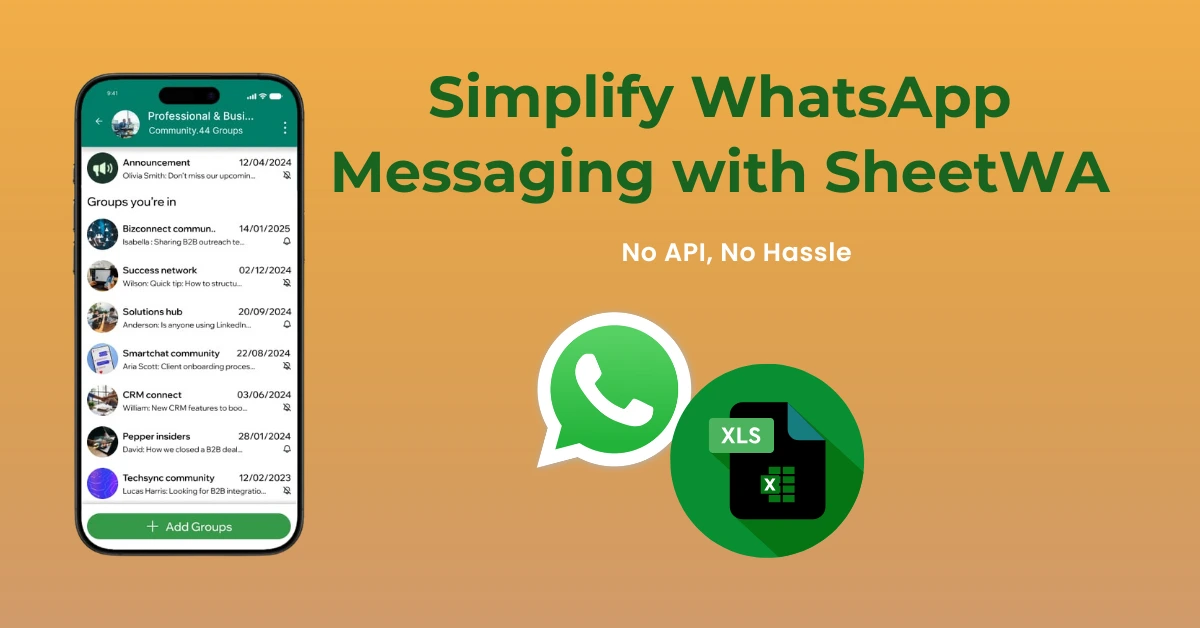
Simplify WhatsApp Messaging with SheetWA: No API, No Hassle
Discover how to integrate Google Sheets with WhatsApp without WhatsApp Business API using SheetWA. Learn how to send bulk, personalized messages directly from spreadsheets—cost-effective, simple, and hassle-free.
Introduction
If you’ve ever tried automating WhatsApp messages using the official WhatsApp Business API, you already know the struggle. Complex setup, costly per-message charges, and restrictive templates often make it frustrating—especially for small businesses or individuals who just want a simple way to message their customers.
Here’s the good news: you don’t need the WhatsApp Business API at all. Thanks to SheetWA, you can integrate WhatsApp with Google Sheets (or Excel, CSV) and send personalized, bulk messages directly from your own WhatsApp number.
In this blog, we’ll show you how to integrate Google Sheets with WhatsApp without WhatsApp Business API, why SheetWA is a game-changer, and how you can use it to simplify communication for your business.
The Challenges of WhatsApp Business API
Before diving into SheetWA, let’s quickly understand why the WhatsApp API is not for everyone.
Complicated Setup – You need developers, approval processes, and technical expertise to even get started.
High Costs – Each message has a fee, which adds up quickly if you’re running marketing campaigns or customer follow-ups.
Template Restrictions – You’re limited to predefined message templates, making personalization almost impossible.
Business Account Only – You cannot use your personal WhatsApp number. This means freelancers, solopreneurs, and small businesses are left out.
Simply put, API-based messaging is overkill for many businesses who just want fast, flexible, and budget-friendly communication.
A Better Way: SheetWA for Spreadsheet-to-WhatsApp Integration
Instead of relying on the WhatsApp Business API, SheetWA connects your existing spreadsheet tools—Google Sheets, Excel, CSV—directly to WhatsApp Web.
No API.
No coding.
No hidden costs per message.
This means you can send bulk WhatsApp messages directly from your spreadsheets in minutes.
👉 Looking for a complete WhatsApp automation solution? Check out Whatsboost.in for more tools that help businesses scale communication.
How SheetWA Simplifies WhatsApp Messaging
1. Seamless Messaging from Spreadsheets
With SheetWA, you can draft and send messages directly from Google Sheets or Excel. Each row becomes a contact, and you can pull data (like name, order details, or dates) into your message automatically.
2. Cost-Effective Communication
Unlike the API, you don’t pay per message. You use your own WhatsApp account—personal or business—making it highly cost-effective.
3. Flexibility with Personal Numbers
Small business? Freelancer? No problem. SheetWA lets you send from your personal WhatsApp number, without requiring a Business API setup.
4. Improved Workflow & Team Collaboration
Teams can maintain data in shared Google Sheets and automate WhatsApp campaigns together, ensuring accuracy and reducing manual errors.
Key Features of SheetWA
Direct Spreadsheet Integration – Send personalized WhatsApp messages from Google Sheets, Excel, or CSV.
Bulk Messaging – Send to hundreds of contacts in one go with controlled time intervals.
Personalization – Use placeholders like {name} or {order} for tailored messages.
Media Support – Attach images, videos, PDFs, and more.
Delivery Reports – Track message status (delivered, read, failed).
How to Integrate Google Sheets with WhatsApp Without WhatsApp Business API
Here’s a step-by-step guide to getting started with SheetWA:
Step 1: Install SheetWA Extension
Go to the Chrome Web Store (or Edge) and install the SheetWA extension.
Log in using your Google account.
Step 2: Upload or Connect Spreadsheet
You can upload an Excel/CSV file or connect directly with a Google Sheet URL.
Step 3: Map Fields & Draft Message
Select the column that has your phone numbers.
Draft your WhatsApp message with placeholders like {name} to auto-insert details from the sheet.
Step 4: Add Media & Personalization
Attach PDFs, images, or videos if needed.
Double-check the preview for personalization accuracy.
Step 5: Send in Batches
Schedule time delays between messages to avoid spam detection.
Hit “Send,” and SheetWA will take care of the rest in the background.
Step 6: Monitor Delivery
Use the built-in delivery report to track what’s delivered, read, or undelivered.
That’s it—you’ve just integrated Google Sheets with WhatsApp without the WhatsApp Business API.
Best Practices for Effective WhatsApp Messaging
Personalize Every Message – Use spreadsheet fields like {name} or {company} to make messages feel natural.
Choose the Right Timing – Don’t schedule messages for odd hours. Respect time zones.
Keep It Human – Avoid robotic or spammy tones. Write conversationally.
Test in Small Batches – Always test your setup before bulk sending.
Stay Compliant – Make sure recipients have opted in to receive your WhatsApp messages.
Why Businesses Love SheetWA
Saves time by automating repetitive communication.
Helps small businesses who don’t have the budget or technical skills for API.
Works with Google Sheets, Excel, and CSV, making it universally accessible.
No per-message costs—just your regular WhatsApp.
If you want to take things further, you can explore advanced automation solutions with Whatsboost, which goes beyond spreadsheets and integrates WhatsApp automation into full-scale workflows.
FAQs: How to Integrate Google Sheets with WhatsApp Without WhatsApp Business API
1. Can I schedule WhatsApp messages with SheetWA?
Yes. You can schedule and send in batches with delays, ensuring safe and timely delivery.
2. Do I need coding skills to use SheetWA?
Not at all. SheetWA is built for non-technical users. Setup is as simple as installing an extension and connecting a spreadsheet.
3. Can I use my personal WhatsApp number?
Yes. Unlike the API, SheetWA allows you to use your personal WhatsApp number.
4. Is there any risk of getting banned by WhatsApp?
SheetWA uses WhatsApp Web and sends messages responsibly. As long as you avoid spamming and send to opted-in contacts, the risk is minimal.
5. Is this method suitable for large-scale campaigns?
Yes. With batch sending and personalization, you can easily send messages to hundreds or thousands of contacts.
FAQs about Whatsboost
What is Whatsboost?
Whatsboost is a WhatsApp marketing and automation platform that helps businesses scale customer communication with tools like bulk messaging, automation rules, and integrations.
How is Whatsboost different from SheetWA?
While SheetWA is a simple spreadsheet-to-WhatsApp tool, Whatsboost offers advanced automation workflows, CRM integration, and campaign management for larger businesses.
Can I try Whatsboost for free?
Yes. You can explore Whatsboost’s features and request a demo directly at Whatsboost.in.
Conclusion
If you’ve been wondering how to integrate Google Sheets with WhatsApp without WhatsApp Business API, SheetWA is your answer.
It’s simple.
It’s cost-effective.
It lets you use your existing WhatsApp account.
Whether you’re a freelancer, small business owner, or part of a growing team, SheetWA makes bulk messaging accessible without the hassles of API.
👉 Ready to take WhatsApp automation to the next level? Explore Whatsboost.in for advanced solutions tailored to your business.
