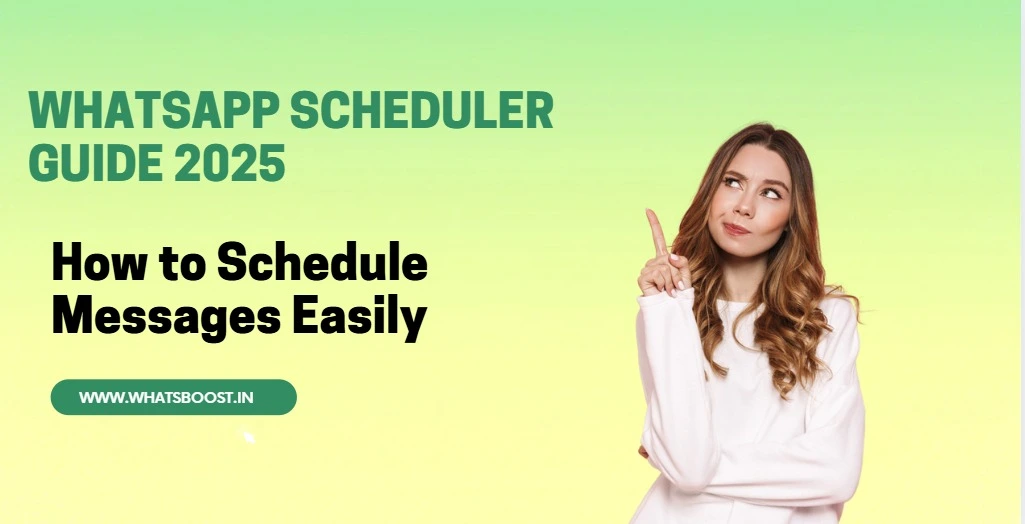
WhatsApp Scheduler Guide 2025: How to Schedule Messages Easily
Learn how to schedule WhatsApp messages across Android, iPhone, Web, and WhatsApp Business using trusted tools like Whatsboost. Automate communication and improve efficiency
Introduction
Business owners often need to send important WhatsApp messages—be it reminders, promotions, or greetings—right on time. Manually doing so can be hectic. That’s where scheduling helps. Whether you’re using the standard WhatsApp app, Business version, or a bulk messaging platform like Whatsboost, scheduling ensures timely communication and better customer experience.
How To Schedule WhatsApp Messages on Android
Install the SKEDit app from the Play Store.
Allow accessibility permissions from your device settings.
Choose a contact or group, set the message, and select the date and time.
Add media by tapping the attachment icon (optional).
Enable message repetition if needed.
Hit the “Schedule” button at the top.
Turn on “Ask before sending” to approve the message manually before dispatch.
Get notified once the message is sent.
Note: SKEDit doesn’t allow sending multiple messages to different users at once.
How To Schedule WhatsApp Messages on iPhone
Download the Shortcuts app from the App Store.
Go to Automation > Create Personal Automation.
Choose the time and date for the message to trigger.
Add a Text action and enter your message.
Add another action: Send Message via WhatsApp.
Select the recipient.
At the set time, a notification will prompt you.
Open it, and just tap Send in WhatsApp.
iOS doesn’t support automatic sending—manual confirmation is still required.
How To Schedule WhatsApp Messages on WhatsApp Web
Install the Blueticks Chrome extension.
Open WhatsApp Web in Google Chrome.
Open any chat and click the clock icon beside the send button.
Type your message, select date and time, and click Schedule Send.
The message will automatically send at the specified time.
How To Schedule Messages on WhatsApp Business
Launch the WhatsApp Business app on Android or iOS.
Go to Settings > Business Tools.
Tap Away Message and toggle it ON.
Edit the message by tapping the pencil icon.
Choose a custom schedule or set it to always send when offline.
Tap OK to confirm.
WhatsApp Business currently supports only away messages. Scheduling regular custom messages is not natively supported.
How To Automate WhatsApp Messaging Using Whatsboost
If you're looking for a more advanced, scalable solution for bulk or personalized outreach, Whatsboost is your go-to platform.
1. Upload Your Contact List
Import customer data via CSV files into Whatsboost.
Segment contacts by location, purchase history, or interest to personalize messaging.
2. Write or Select a Message
Create engaging content based on your objective—greetings, promotions, or reminders.
Use pre-built templates or write your own copy aligned with your brand voice.
3. Add Dynamic Personalization
Include details like recipient name, city, or product name using dynamic tags.
This helps make messages more relevant and effective.
4. Schedule and Send
Pick the date and time when the message should go out.
Click Send, and Whatsboost delivers it to your selected audience.
Benefits of Scheduling WhatsApp Messages
No More Missed Messages: Stay on top of important communications without relying on memory.
Time-Optimized Delivery: Ensure your messages arrive when recipients are most likely to read them.
Respect Different Time Zones: Perfect for businesses with a geographically diverse customer base.
Improved Quality Control: Draft and refine messages beforehand to avoid errors.
Consistency Builds Trust: Regular updates build familiarity and credibility with your audience.
Crisis Management: Swiftly update customers during unexpected events or changes.
Better Time Management: Schedule all communication in one sitting and focus on other operations.
