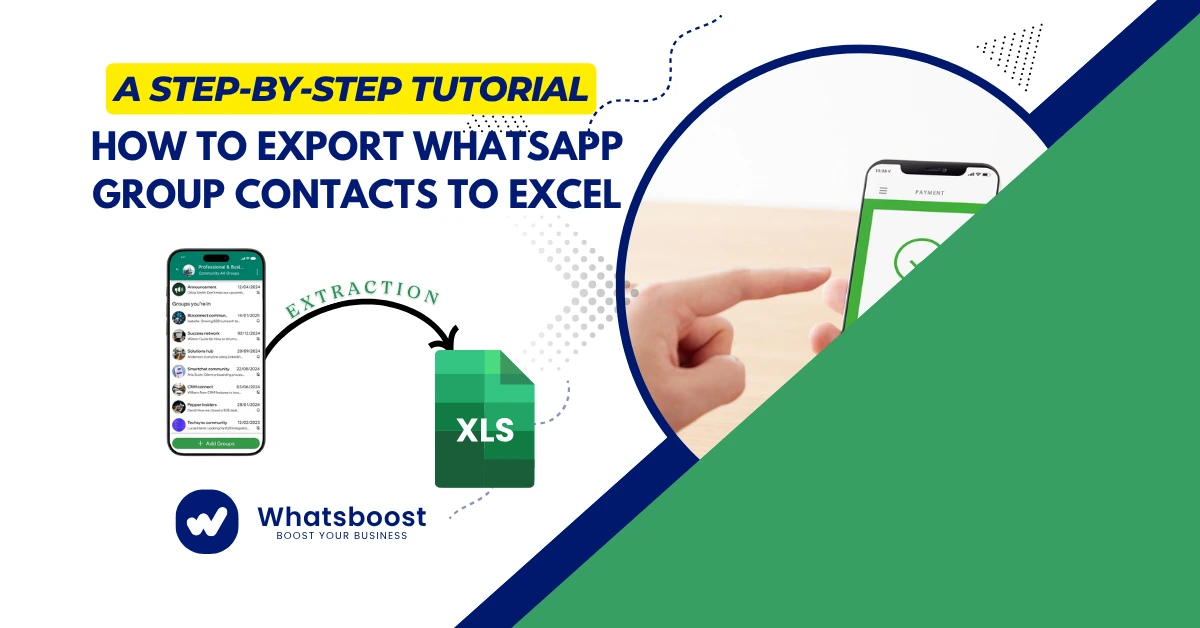
How to Export WhatsApp Group Contacts to Excel: A Step-by-Step Tutorial
Learn how to export WhatsApp Group Contacts to Excel easily. Discover safe and efficient ways to extract WhatsApp group contacts using WhatsApp Web, Chrome Extensions, and Whatsboost tools.
WhatsApp has grown far beyond being a simple messaging platform — it’s now a critical business communication tool connecting over 2 billion users worldwide. Whether you’re managing a small business, coordinating events, or running marketing campaigns, you might want to export WhatsApp group contacts to organize, analyze, or follow up efficiently.
In this step-by-step tutorial, we’ll show you how to extract WhatsApp group contacts and export them into an Excel sheet safely — using simple methods and verified tools. You’ll also discover how Whatsboost can simplify bulk messaging, contact management, and WhatsApp marketing automation for your business.
Why Export WhatsApp Group Contacts?
There are many reasons you might want to export WhatsApp Group Contacts:
To manage leads or customers from WhatsApp groups
To create a targeted marketing list for WhatsApp campaigns
To analyze engagement and response patterns
To maintain an offline backup of your contacts
Whatever your reason, the process is easier than you think — let’s break it down step by step.
Part 1: How to Export WhatsApp Group Contacts via WhatsApp Web
The WhatsApp Web method is the most straightforward and doesn’t require third-party apps.
Step 1: Access WhatsApp Web
Open WhatsApp on your mobile device.
Tap on the three-dot menu → Linked Devices → Link a Device.
On your computer, visit web.whatsapp.com.
Scan the QR code using your phone to connect your WhatsApp account.
Once connected, you’ll see your chats and groups displayed on the desktop browser.
Step 2: Copy WhatsApp Group Contacts
Open the WhatsApp group whose contacts you want to export.
Right-click anywhere on the page and select Inspect (or press Ctrl + Shift + I).
A split window will appear showing the page’s backend code.
Under the Elements section, find and highlight the section containing group contacts.
Right-click and choose Copy → Copy Element or Copy Outer HTML.
Step 3: Export WhatsApp Group Contacts to Excel
Open Notepad or WordPad and paste the copied HTML code.
Remove unnecessary tags like <div>, <span>, or any irrelevant code.
Copy the cleaned-up list of phone numbers or contact names.
Open Microsoft Excel, paste the data, and click on Paste Options → Transpose to list contacts vertically.
Save the file as WhatsApp_Group_Contacts.xlsx.
✅ Pro Tip: You can now import these contacts into Whatsboost to launch personalized WhatsApp campaigns or manage your audience efficiently.
Part 2: Export WhatsApp Group Contacts Using Google Chrome Extensions
If manual methods seem time-consuming, Chrome Extensions can automate the process of extracting WhatsApp Group Contacts.
Step 1: Install a Trusted Chrome Extension
Visit the Chrome Web Store and search for “Download WhatsApp Group Contacts” or similar. Choose a reputable extension that ensures privacy and transparency.
Once installed, restart Chrome and ensure the extension icon appears on your toolbar.
Step 2: Extract WhatsApp Group Contacts
Open WhatsApp Web on Chrome.
Navigate to your desired group.
Click the extension icon → Download Contacts or Export Contacts.
The contacts will be automatically saved in a CSV file format.
Open the CSV file in Excel to view and organize your contacts.
⚠️ Important: Always verify the safety of browser extensions before installation. Avoid tools that request unnecessary access to your WhatsApp data.
Part 3: Export WhatsApp Group Contacts Using the Chat Export Feature
Although not a direct method, WhatsApp’s Chat Export feature allows you to extract phone numbers manually.
Open WhatsApp on your phone.
Go to the group chat you want to export.
Tap ⋮ (Menu) → More → Export Chat.
Select Without Media to keep it lightweight.
Choose your export method — Email, Google Drive, or Files.
Open the exported text file and copy all visible phone numbers.
Paste them into Excel for further organization.
Part 4: Bonus Tip — Use Whatsboost to Manage and Export WhatsApp Data
If you’re managing multiple groups or running a business, manual exporting can be time-consuming. This is where Whatsboost.in becomes your best companion.
With Whatsboost, You Can:
Extract WhatsApp Group Contacts quickly and securely.
Send personalized bulk messages without violating WhatsApp’s terms.
Organize leads directly in your CRM or Excel.
Automate follow-ups and responses with its smart auto-responder.
Analyze campaign performance with real-time reporting.
Whatsboost is designed for marketers, small businesses, and agencies that want to maximize their WhatsApp marketing without risking bans or data loss.
Best Practices When Exporting WhatsApp Group Contacts
To keep your data safe and compliant:
Always inform users before using their numbers for communication.
Avoid using unauthorized automation tools.
Back up your data regularly.
Use verified tools like Whatsboost for safe and compliant contact management.
FAQs About How to Extract WhatsApp Group Contacts
Q1. Can I export WhatsApp Group Contacts directly from the app?
No, WhatsApp does not currently allow direct export of group contacts. You must use WhatsApp Web, Chrome extensions, or tools like Whatsboost.
Q2. Is it safe to use Chrome extensions to extract contacts?
Yes, as long as you choose a verified and privacy-compliant extension. Avoid unknown tools that request access to your messages or media.
Q3. Can Whatsboost help me extract WhatsApp Group Contacts easily?
Absolutely. Whatsboost offers a secure and user-friendly way to extract and manage your WhatsApp group contacts, while also enabling bulk messaging and marketing automation.
Q4. How can I import these contacts into my marketing campaigns?
Once exported to Excel or CSV, you can import your WhatsApp Group Contacts directly into your Whatsboost dashboard for segmentation and personalized messaging.
Q5. Will exporting contacts get my WhatsApp account banned?
Not if you follow WhatsApp’s guidelines and avoid sending unsolicited messages. Always ensure compliance with data protection policies.
Conclusion: Export and Manage WhatsApp Group Contacts Efficiently
Exporting WhatsApp Group Contacts doesn’t have to be complicated. Whether you choose to manually extract contacts using WhatsApp Web, automate it through Chrome extensions, or manage everything through Whatsboost, the key is doing it safely and efficiently.
With tools like Whatsboost.in, you can go beyond contact extraction — automate responses, send personalized messages, and build meaningful relationships with your audience.
Start today — extract WhatsApp Group Contacts effortlessly and supercharge your business communication with Whatsboost.
