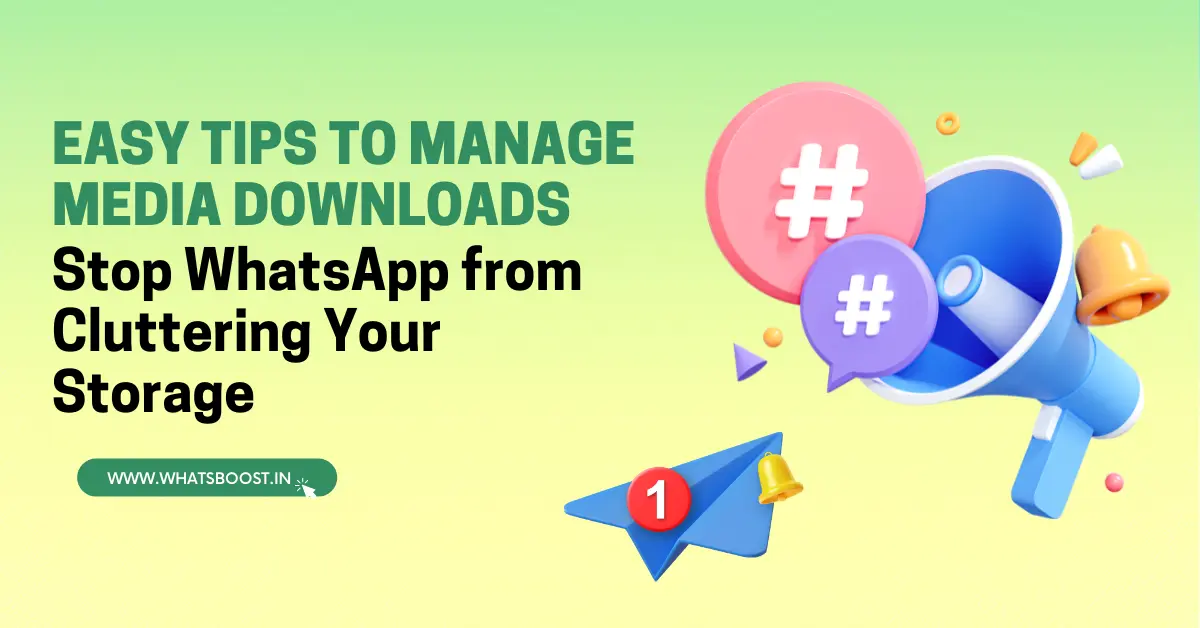
Is WhatsApp Eating Up Your Phone Storage? Here's How to Free Up Space Fast!
Learn how to prevent WhatsApp from automatically saving media to your device, freeing up valuable storage space with these simple tips.
Is WhatsApp Eating Up Your Phone's Storage? Here’s How to Manage It Efficiently
WhatsApp Tips and Tricks: WhatsApp is one of the most widely used messaging apps globally, offering a plethora of features for sharing videos, images, GIFs, and other types of media. However, with the frequent exchange and storage of media, your phone's storage can quickly fill up, leading to clutter and decreased performance. If you're finding that WhatsApp is taking up too much space on your device, follow these tips to manage your storage effectively by disabling the auto-saving of media.
How to Prevent Auto-Saving of Media on WhatsApp
WhatsApp provides an option similar to the iPhone that allows users to deactivate the auto-download feature. However, this option needs to be selected manually. Here's a step-by-step guide on how to disable auto-saving of media on your Android device.
Open WhatsApp: Launch the WhatsApp app on your Android device.
Access Settings: Tap on the three vertical dots located in the upper right corner to open the Settings menu.
Navigate to Storage and Data: Select the 'Storage and Data' option from the settings menu.
Manage Auto-Download Options: In the 'Media Auto-Download' section, you'll see three options: Mobile Data, Wi-Fi, and Roaming.
Mobile Data: Choose this option to prevent media from being automatically downloaded when using mobile data.
Wi-Fi: Select this to stop auto-downloading of media when connected to Wi-Fi.
Roaming: Click on this option to disable auto-download when you're on roaming.
Select Media Types: Within each of these categories, you can choose which types of media—photos, audio, documents, and videos—you want to auto-download or not. Customize these settings according to your preferences.
Enable Low Data Usage: Additionally, you can activate the 'Low Data Usage' feature to minimize the data consumed while downloading media. This is especially useful when traveling or in areas with slow internet connectivity.
By following these steps, you can prevent WhatsApp from consuming excessive storage on your device, keeping your app organized and your phone running smoothly.
