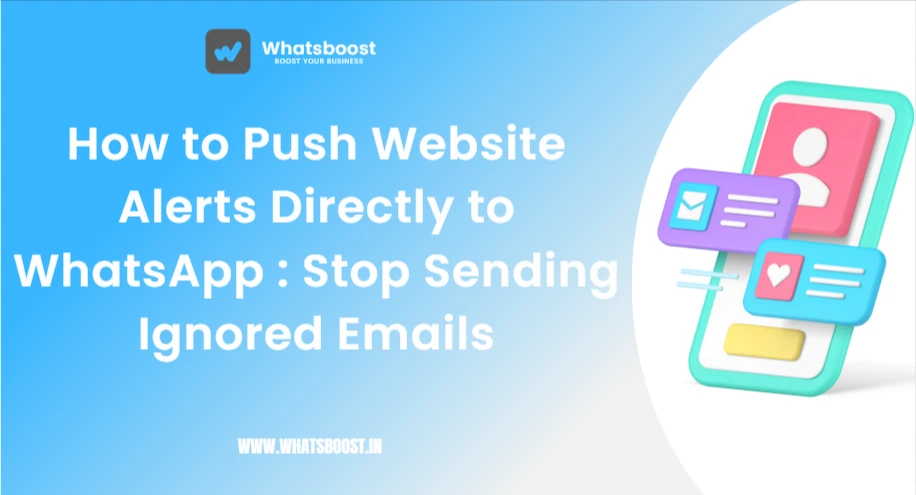
How to Push Website Alerts Directly to WhatsApp : Stop Sending Ignored Emails
Stop relying on ignored emails. Learn how to send automated website alerts straight to WhatsApp for order confirmations, shipping updates, and more with WhatsBoost.
Let's be honest: your order confirmation emails are probably getting lost in the abyss of a promotions tab. And your customers? They aren't checking your website every hour for a shipping update.
But you know what they are checking? WhatsApp. Constantly.
The genius move, then, is to meet them there. By sending your crucial website notifications directly to WhatsApp, you're not just sending an update—you're placing it front and center on a platform they already live on. This isn't a futuristic concept; it's a practical, game-changing strategy for e-commerce stores, SaaS companies, and service businesses that we'll unpack together.
Why WhatsApp Notifications Beat Email (Hands Down)
Think about the last time you got a delivery update. Did you frantically refresh a tracking page, or did you wait for a notification on your phone?
Website notifications via WhatsApp work because they align with how people actually behave:
They're Unmissable: A WhatsApp message demands attention in a way an email simply can't. The alert pops up on the lock screen.
They Feel Personal: A chat thread feels like a one-on-one conversation with your business, building far more trust than a generic "no-reply@" email.
They Enable Instant Action: A customer can immediately reply to a shipping notification with "Leave it at the door," or ask a question about their order without searching for a support email.
For you, the business owner, this means fewer "Where is my order?" support tickets and a much smoother, more professional customer experience.
What Kind of Alerts Should You Actually Send?
The goal is to provide value, not to spam. Here are the most effective types of automated website notifications to set up:
The "Instant Gratification" Alert: Order & Payment Confirmations
What it is: The immediate "We got your order!" message after a purchase.
Why it works: It eliminates post-purchase anxiety and builds immediate trust. Include the order number and a summary.
The "Peace of Mind" Alert: Shipping & Delivery Updates
What it is: Real-time tracking updates: order dispatched, out for delivery, and delivered.
Why it works: It's the number one thing customers want after buying. It dramatically reduces customer service inquiries.
The "We Miss You" Alert: Abandoned Cart Reminders
What it is: A gentle nudge to a user who added items to their cart but didn't check out.
Why it works: It recovers lost revenue. A simple "Did you have any questions about these items?" with a link back to their cart can work wonders.
The "Exclusive Access" Alert: Back-in-Stock or Price-Drop Notifications
What it is: An alert for users who signed up to be notified when a desired item is back in stock or goes on sale.
Why it works: It captures high-intent demand and drives immediate sales.
Your 4-Step Setup Guide (No Coding Required)
Setting this up sounds technical, but with a tool like WhatsBoost, it's about connecting the dots. Here’s how it works:
Step 1: Connect Your WhatsApp Business Account
First, you need a WhatsApp Business account. Download the app, verify your number, and fill out your profile. Then, sign up for WhatsBoost and link your account by scanning a simple QR code—just like using WhatsApp Web. This creates the bridge.
Step 2: Identify Your Notification "Triggers"
What action on your website should start the process? Is it a successful purchase? A changed order status? A user adding a product to a wishlist? Work with your team to list these key moments.
Step 3: Craft Your Message Templates
This is crucial. WhatsApp, for automated messages, requires pre-approved templates. They can't be overly promotional. Your tone should be helpful and informative.
Bad Template: "BUY NOW! Your cart is waiting!"
Good Template: "Hi {{1}}, this is a reminder that you have items in your cart. We're here if you have any questions: {{2}}"
Step 4: Build Your Automation Workflow in WhatsBoost
This is where the magic happens. Inside your WhatsBoost dashboard, you'll use their visual workflow builder to create a simple "if this, then that" rule.
Example: Abandoned Cart Workflow
IF: A user with phone number abandons a cart for 1 hour.
AND: Their cart value is over ₹500.
THEN: Send approved WhatsApp template "Abandoned_Cart_Reminder" with their name and cart link.
You can build similar flows for order confirmations by connecting WhatsBoost to your e-commerce platform like Shopify or WooCommerce.
Best Practices: The Difference Between Annoying and Appreciated
Getting this wrong means getting blocked. Getting it right means creating superfans.
Always Get Permission: Never send a notification to someone who hasn't explicitly opted in. This is non-negotiable for trust and compliance.
Provide Immediate Value: Every message must serve the customer, not just your sales goals. A shipping update is valuable; a random promotional blast is not.
Timing is Everything: Send an abandoned cart reminder after 1 hour, not 5 minutes. Give people a chance to complete their purchase naturally.
Make it a Conversation: End messages with a call-to-action that invites a reply, like "Reply STOP to unsubcribe" or "Need help? Just reply to this message."
Keep it Short & Scannable: Use emojis sparingly and bullet points to make information easy to digest on a small screen.
The Bottom Line: Stop Talking at Customers, Start Conversing
Shifting your website notifications from email to WhatsApp is more than a technical upgrade—it's a fundamental shift in how you communicate with your customers. It’s moving from broadcasting messages into a shared space to starting a helpful, one-on-one dialogue.
The result? Happier customers who feel looked after, and a more efficient business that spends less time on repetitive support queries and more time on growth.
Ready to see what a difference it makes? Sign up for WhatsBoost and set up your first automated notification in under 30 minutes.
