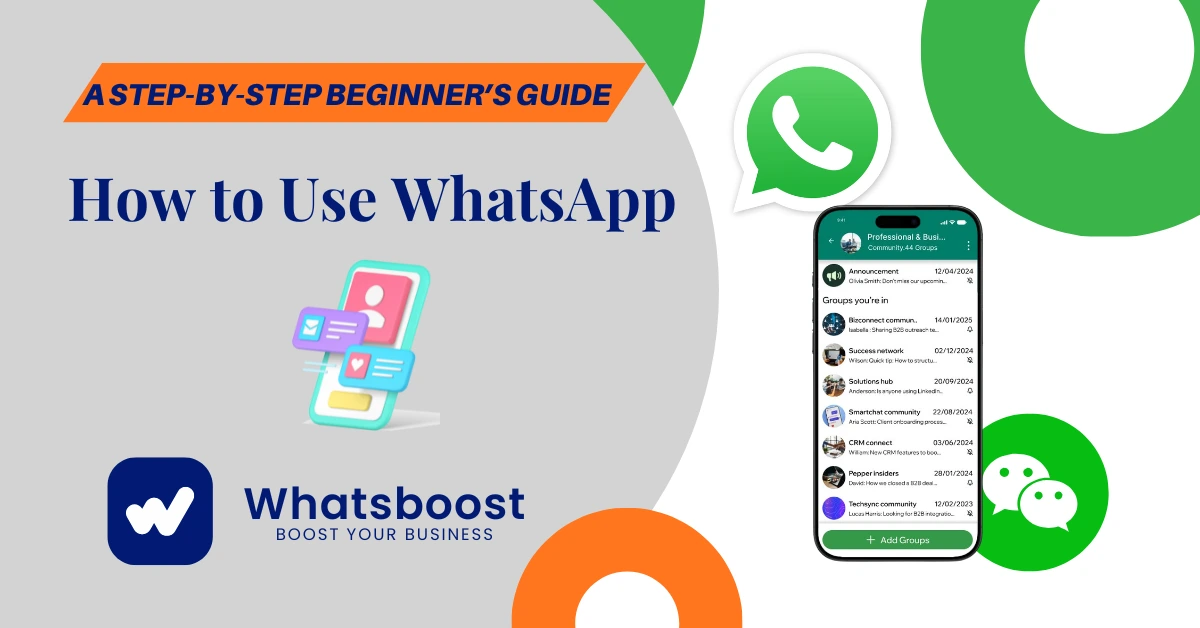
How to Use WhatsApp: A Step-by-Step Beginner’s Guide
Learn how to use WhatsApp with this beginner’s guide. From installation to chats, calls, and web access — master WhatsApp easily with Whatsboost’s helpful insights.
WhatsApp has become a global communication powerhouse, connecting over 2 billion users worldwide. Whether you're new to the platform or switching from another app, learning how to use WhatsApp is simple, fun, and incredibly rewarding.
In this step-by-step beginner’s guide, we’ll walk you through everything — from downloading WhatsApp to making calls, sending messages, and even using it on your computer. Plus, we’ll share some pro tips from Whatsboost.in, your trusted partner for WhatsApp growth and marketing tools.
What Is WhatsApp?
WhatsApp is a free instant messaging app that lets you send texts, make voice and video calls, share media files, and connect securely with people around the globe.
It’s available on both Android and iOS, and can also be accessed on your desktop via WhatsApp Web.
The app’s appeal lies in its simplicity, speed, and privacy — all messages are protected with end-to-end encryption, meaning only you and your recipient can read them.
How to Install WhatsApp on Android and iPhone
The first step in learning how to use WhatsApp is installing the app correctly.
Here’s how to get started:
Step 1: Download the App
Go to the Google Play Store (for Android) or App Store (for iPhone).
Search for “WhatsApp Messenger.”
Tap Install.
Step 2: Verify Your Phone Number
Open WhatsApp and agree to the terms.
Enter your mobile number and verify it using the SMS code received.
Step 3: Import or Add Contacts
WhatsApp automatically syncs your phone contacts who also use the app.
You can also manually add new contacts if needed.
✅ Tip from Whatsboost: Ensure your contact list is up-to-date to make your marketing and communication smoother, especially when using WhatsApp Business tools.
How to Set Up Your WhatsApp Profile
Before you start chatting, personalize your WhatsApp account:
Tap the three dots (⋮) in the top-right corner.
Go to Settings → Profile.
Tap the camera icon to add a profile picture.
Edit your name and About (bio) to describe yourself or your business.
For WhatsApp Business users, Whatsboost recommends adding your brand logo, business description, and working hours to create trust and recognition among customers.
How to Start a Chat on WhatsApp
Now that your profile is set up, let’s begin chatting!
Tap the Chat icon (💬) at the bottom-right.
Select a contact from the list.
Type your message and press Send (→).
You can also send:
Photos & Videos
Documents & PDFs
Voice Messages
Stickers & GIFs
💡 Pro Tip: Use HD photo quality from WhatsApp Settings → Storage and Data → Media Upload Quality for better clarity.
How to Create a WhatsApp Group
Groups are great for friends, families, or businesses.
Steps:
Tap the Chat icon → New Group.
Select contacts to add.
Add a Group Name and profile photo.
Tap Create.
Groups can have up to 1,024 participants, making them ideal for communities or brand engagement.
📈 Whatsboost Insight: Businesses can manage groups effectively using tools like Whatsboost’s automated broadcast and CRM integration, ensuring every customer gets a personalized experience.
How to Use GIFs and Emojis on WhatsApp
Express yourself better using GIFs, stickers, and emojis.
Tap the smiley face icon near the chat box.
Switch to GIFs or Stickers tabs.
Search and send your favorite ones instantly.
On iPhone, tap the “+” → Photo & Video Library → GIF search option.
These small touches make your chats more lively and engaging.
How to Make Voice and Video Calls on WhatsApp
WhatsApp isn’t just for texting — you can make free voice and video calls over Wi-Fi or mobile data.
To Make a Voice Call:
Open a chat.
Tap the phone icon at the top-right.
To Make a Video Call:
Open the chat.
Tap the video camera icon beside the phone icon.
You can even start group calls with multiple contacts — perfect for meetings, family catch-ups, or client calls.
💬 Whatsboost Suggestion: For businesses, use WhatsApp video calls for customer support and consultations to create real-time engagement.
How to Use WhatsApp on Your Computer
Typing on a full keyboard is often easier — that’s where WhatsApp Web comes in.
Here’s how to connect:
Visit web.whatsapp.com.
Open WhatsApp on your phone → Tap Linked Devices → Link a Device.
Scan the QR code on your computer screen.
Now, you can send messages, attachments, and even use voice messages right from your desktop.
How to Use WhatsApp on Tablets
Using WhatsApp on an iPad or Android tablet requires a small workaround:
Open your browser and go to web.whatsapp.com.
Tap the menu (⋮) → Request Desktop Site.
Scan the QR code from your phone.
You can now enjoy WhatsApp on larger screens seamlessly.
Is WhatsApp Safe and Secure?
Yes, WhatsApp provides end-to-end encryption, ensuring only you and the recipient can read the messages.
However, always stay alert:
Don’t click suspicious links.
Avoid sharing personal info with unknown numbers.
Enable two-step verification for added protection.
🔒 Whatsboost Recommendation: For business users, verify your WhatsApp Business profile to boost customer trust and protect your brand identity.
Why Whatsboost is Your Trusted Partner for WhatsApp Growth
Whatsboost.in offers smart tools for businesses that use WhatsApp for marketing, automation, and customer engagement.
With Whatsboost, you can:
Send bulk messages safely
Manage leads and replies from a unified dashboard
Schedule campaigns effortlessly
Track performance and engagement metrics
If you’re serious about growing your business via WhatsApp, Whatsboost is your all-in-one WhatsApp marketing partner.
FAQs: How to Use WhatsApp – A Step-by-Step Beginner’s Guide
Q1: Is WhatsApp free to use?
Yes! WhatsApp is 100% free and only uses your internet data (Wi-Fi or mobile).
Q2: Can I use the same WhatsApp number on multiple devices?
Yes, with Linked Devices, you can use the same account on up to 4 devices.
Q3: Is WhatsApp safe?
Absolutely. All chats are end-to-end encrypted, ensuring maximum privacy.
Q4: Can I back up my WhatsApp chats?
Yes. Go to Settings → Chats → Chat Backup to store your chats on Google Drive or iCloud.
FAQs About Whatsboost
Q1: What is Whatsboost?
Whatsboost is an advanced WhatsApp marketing and automation platform designed to help businesses scale communication and boost customer engagement.
Q2: Is Whatsboost safe to use?
Yes, Whatsboost complies with Meta’s WhatsApp Business policies, ensuring your campaigns remain secure and reliable.
Q3: How can Whatsboost help my business?
It automates your WhatsApp marketing — sending bulk messages, segmenting audiences, and tracking campaign analytics with ease.
Q4: Can I integrate Whatsboost with my CRM or website?
Yes, Whatsboost supports integration with popular CRMs, websites, and marketing tools for seamless automation.
Final Thoughts
WhatsApp is much more than a chat app — it’s a global communication tool that empowers individuals and businesses alike. Whether you’re just learning how to use WhatsApp or planning to leverage it for business, mastering its features will keep you connected, efficient, and secure.
And if you’re ready to take your WhatsApp experience to the next level, explore Whatsboost.in — your ultimate solution for WhatsApp marketing automation and growth.
